Accounting and Finance With Odoo
Simple yet powerful, Odoo Accounting module can be best described in these two words. You
can process your transactions quickly using Odoo. Odoo’s accounting is connected with all other
apps of Odoo like Sale, Purchase, inventory and Human resource. This makes working with Odoo
more simple and quick. To enable accounting features in you Odoo ERP you have to install
Accounting and finance app from Odoo Apps.
There are many things which make Odoo a unique product than any other ERP Accounting
modules. When we compare Odoo Accounting with other ERP suites like Microsoft Dynamics and
NetSuite we can see many features which Odoo alone have. For example, Quick reconciliation,
Automatic Sync, Batch Send, Third party follow-up, Payment automation, Alerts, and Expenses
etc. features can be found in Odoo. But neither NetSuite nor Dynamics support all of these
features but only some of them. Since all accounting transactions are associated with customers
or suppliers, you get reports to perform analysis per customer/supplier such as the customer
statement, revenues per customers, aged receivable/payable etc. Another exemplary option
available in Odoo is its business intelligence engine which will allow you to navigate through
company data in more organized manner. The graphs and diagrams plotted by BI engine is indeed
a useful tool in decision making. Of course, Odoo is mobile too. You can use it to check your
accounts on the go.
Following is the way Odoo deals with typical accounts and transactions.
Double-entry bookkeeping
Odoo automatically creates all the journal entries for each of your accounting transactions and
Odoo uses double-entry bookkeeping system i.e. all journal entries are automatically balanced.
Accrual and Cash Basis Methods
Odoo support both accrual and cash basis reporting. This allows you to report income / expense
at the time transactions occur.
Multi-companies
Odoo allows to manage several companies within the same database. Each company has its own
chart of accounts and rules. You can get consolidation reports following your consolidation rules.
Multi-currencies
Every transaction is recorded in the default currency of the company. For transactions occurring
in another currency, Odoo stores both the value in the currency of the company and the value in
the currency of the transaction. Odoo can generate currencies gains and losses after the
reconciliation of the journal items.
International Standards
Odoo accounting support more than 50 countries. The Odoo core accounting implements
accounting standards that is common to all countries and customized apps are available to
accommodate the specificities of individual country; like the chart of accounts, taxes, or bank
interfaces.
Accounts Receivable & Payable
By default, Odoo uses a single account for all account receivable entries.
Wide range of financial reports
In Odoo, you can generate financial reports in real time. Odoo’s reports include:
. Performance reports (such as Profit and Loss, Budget Variance)
. Position reports (such as Balance Sheet, Aged Payables, Aged Receivables)
. Cash reports (such as Bank Summary)
. Detail reports (such as Trial Balance and General Ledger)
. Management reports (such as Budgets, Executive Summary)
Import bank feeds automatically
Odoo makes bank reconciliation easy by frequently importing bank statement lines from your
bank directly into your Odoo account.
Inventory Valuation
Odoo supports both periodic (manual) and perpetual (automated) inventory valuations.
Easy retained earnings
Odoo automatically calculates your current year earnings in real time; so that no year-end journal
or rollover is required. This is calculated by automatically reporting the profit and loss balance to
your balance sheet report.
System Users
Basically, there are three types of users in Accounting module, who have different type of access right to
the system.
● Billing
● Accountant
● Adviser
When we move from Billing Adviser, user will get more rights in application
● The main thing a user with only ‘Billing’ access right can do is
create and process invoices.
● Billing user can also create new customers and vendors,
Access product information, taxes, and fiscal positions.
Next level of access right is ‘Accountant’. Along with the rights available for billing user,
Accounts has more other rights.
● Accountant have access to dashboard of accounting
● Accountant can record payments from customers
and vendors.
● He can generate all the PDF reports available.
● Also Accountant can configure financial reports.
Basic Configurations
First, we have to set up general configurations of the Accounting system. You can find the
basic and important configuration below.
So the benefit of this approach is we don’t have to close financial year to get clean Profit &
Loss and Balance Sheet report. Reports will be always up-to-date without closing and
generating opening entries. It makes Odoo’s reporting much easier and powerful.
The tax selected as Default Sale Tax and Default Purchase Tax will be assigned as Customer
Tax and Vendor Tax of a Product/Service When you create a new one.
Configure payment acquiring methods Button will redirect you to the list of all Payment
acquires available in Odoo. You can install the payment acquirer from that list and you can also
configure them.
Let’s move to the other parts of configuration.
Configure Customer/Supplier
How to configure a customer and other related things are covered under CRM
module, however Accounting related fields is just mentioning here.
As we see in the picture, we can select Customer Payment Term and Vendor Payment
Term for this client. Total Receivable and Total Payable are only visible in developer
mode.
We can select the Degree of trust you have with this partner and also Fiscal Position.
Account Receivable and Account Payable will have a default value. But you can
change if you want.
Configure Products
Under the Invoicing tab of product form, we have
● Income Account
● Expense Account
● Customer Taxes
● Vendor Taxes
We have to check the Allow reconciliation option. This account is used for
Invoice and payment matching and reconciliation.
If we mark an account as Deprecated, we cannot use that account anymore. We
will get a warning message like this.
In the above picture you can see the mandatory fields for a tax.
● Tax Name
Name of the tax
● Tax Scope
Where to use this tax. If you select ‘None’, you can only use this tax with other tax
group.
● Tax computation
Odoo have four different types of tax computation
○ Group of taxes
○ Fixed
○ Percentage of price
○ Percentage of price tax included
Some other options are
● Tax account
The account, that will be used in the invoice tax lines. Later journal entries are
created using this account. If we leave it empty, then Odoo will take the default
debit/credit account of Journal.
● Tax account on refunds.
The account used in case of refund entry.
● Label on Invoices
This can be used on the invoice report to represent this
tax.
We can add custom tags to create custom reports.
● Include in analytic cost
If we set this option, then the amount computed by this tax will assign to the same
analytic account mentioned the invoice line.
● Included in price
Set this option if this tax is included in the unit price of the product/service.
● Affect base of subsequent taxes
If you set this option, Base amount of subsequent taxes will be sum of current base
amount and tax amount of this tax
● Tax adjustment
Set this option if you want this tax to be used in tax adjustment wizard.
● Group of taxes
This option lets us configure the tax as collection of many child taxes. Odoo will make
visible the table to select the child taxes when you select this option as tax computation
method.
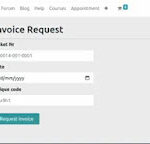
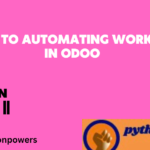

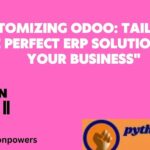



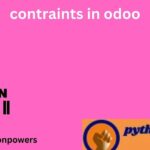
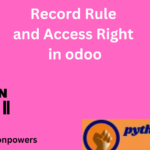




.jpeg)






.jpeg)




.jpeg)

.jpeg)

.jpeg)

.jpeg)

.jpeg)



.jpeg)


.jpeg)