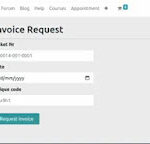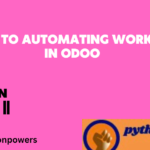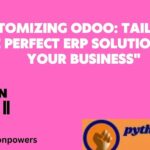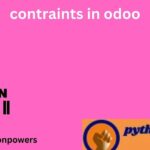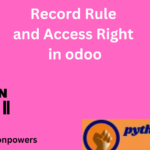Setup An Odoo On Ubuntu:
Setting up Odoo with code involves several steps, including installing the necessary dependencies, configuring the database, and installing the Odoo software. Here’s an example of how to set up Odoo on a Ubuntu server using the command line:
- Install the necessary dependencies:
sudo apt-get update
sudo apt-get install git python3-pip build-essential wget python3-dev
python3-venv python3-wheel libxslt-dev libzip-dev libldap2-dev libsasl2-
dev python3-setuptools node-less
2) Create a New User and directory. for Odoo:
sudo adduser –system –home=/opt/odoo –group odoo
sudo mkdir /opt/odoo/odoo-server
sudo chown odoo:odoo /opt/odoo/odoo-server
3) Download the Odoo Software and Install it :
sudo su – odoo -s /bin/bash
cd /opt/odoo/odoo-server
git clone https://www.github.com/odoo/odoo –depth 1 –branch 13.0
/opt/odoo/odoo-server
4) Create a virtual enivornment and install the necessary Python packages:
python3 -m venv odoo-venv
source odoo-venv/bin/activate
pip3 install -r odoo/requirements.txt
5) Create a Configuaration file for Odoo:
sudo nano /etc/odoo.conf
6) Add The Following configuration to the file:
[options]
; This is the password that allows database operations:
admin_passwd = admin
db_host = False
db_port = False
db_user = odoo
db_password = False
addons_path = /opt/odoo/odoo-server/odoo/addons
7) Start the Odoo Server:
./odoo-bin -c /etc/odoo.conf
Note that this is just an example of how to set up Odoo on a Ubuntu server, and the specific commands may vary depending on the operating system and version of Odoo being used.