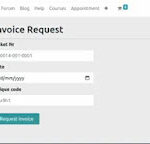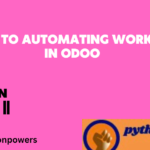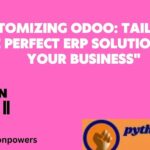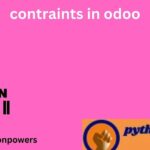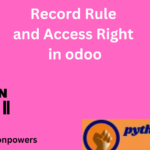Organize the pipeline
Get organized by planning activities
Planning activities is the perfect way to keep on track with your work. Get reminded of what needs to be done and schedule the next activities to undertake.
Your activities are available wherever you are in Odoo. It is easy to manage your priorities.
Track activities
Activities can be trakced on every single document, Here is an example for opportunities:
Schedule next activity
Set your activity types
A number of generic activities types are available by default in Odoo (e.g. call, email, meeting, etc.). If you would like
to set new ones, go to Settings / General settings / Activity types.
Schedule meetings
Activities are planned for specific days. If you need to set hours, go with the Meeting activity type. When scheduling
one, the calendar will simply open to let you select a time slot.
Manage lost opportunities
While working with your opportunities, you might lose some of them. You will want to keep track of the reasons you
lost them and also which ways Odoo can help you recover them in the future.
Mark a lead as lost
While in your pipeline, select any opportunity you want and you will see a Mark Lost button.
You can then select an existing Lost Reason or create a new one right there.
Lost Reason
Retrieve lost opportunities
To retrieve lost opportunities and do actions on them (send an email, make a feedback call, etc.), select the Lost filter
in the search bar.
You will then see all your lost opportunities. If you want to refine them further, you can add a filter on the Lost Reason.
For Example, Too Expensive.
Manage multiple sales teams
In Odoo, you can manage several sales teams, departments or channels with specific sales processes. To do so, we use
the concept of Sales Channel.
Create a new sales channel
To create a new Sales Channel, go to Configuration → Sales Channels.
There you can set an email alias to it. Every message sent to that email address will create a lead/opportunity
Add members to your sales channel
You can add members to any channel; that way those members will see the pipeline structure of the sales channel when
opening it. Any lead/opportunity assigned to them will link to the sales channel.
Therefore, you can only be a member
of one channel.
This will ease the process review of the team manager.
If you now filter on this specific channel in your pipeline, you will find all of its opportunities.
Acquire leads
Convert leads into opportunities
The system can generate leads instead of opportunities, in order to add a qualification step before converting a Lead into
an Opportunity and assigning to the right sales people. You can activate this mode from the CRM Settings. It applies to all your sales channels by default. But you can make it specific for specific channels from their configuration form
Configuration
For this feature to work, go to CRM / Configuration / Settings and activate the Leads feature.
You will now have a new submenu Leads under Pipeline where they will aggregate
Convert a lead into an opportunity
When you click on a Lead you will have the option to convert it to an opportunity and decide if it should still be
assigned to the same channel/person and if you need to create a new customer.
If you already have an opportunity with that customer Odoo will automatically offer you to merge with that opportunity.
In the same manner, Odoo will automatically offer you to link to an existing customer if that customer already exists.
Generate leads/opportunities from emails
Automating the lead/opportunity generation will considerably improve your efficiency. By default, any email sent to
sales@mycompany.com will create an opportunity in the pipeline of the default sales channel.
Configure email aliases
if you manage several sales teams with specific business processes. You will find the configuration of sales channels
under Configuration → Sales Channels.
Generate leads/opportunities from your website contact page
Automating the lead/opportunity generation will considerably improve your efficiency. Any visitor using the contact
form on your website will create a lead/opportunity in the pipeline.
Use the contact us on your website
You should first go to your website app.
With the CRM app installed, you benefit from ready-to-use contact form on your Odoo website that will generate
leads/opportunities automatically
To change to a specific sales channel, go to Website → Configuration → Settings under Communication you will find
the Contact Form info and where to change the Sales Channel or Salesperson
Observera: If the same visitors uses the contact form twice, the second information will be added to the first lead/opportunity in the chatter
Generate leads instead of opportunities
When using a contact form, it is advised to use a qualification step before assigning to the right sales people. To do so,
activate Leads in CRM settings and refer to Convert leads into opportunities.